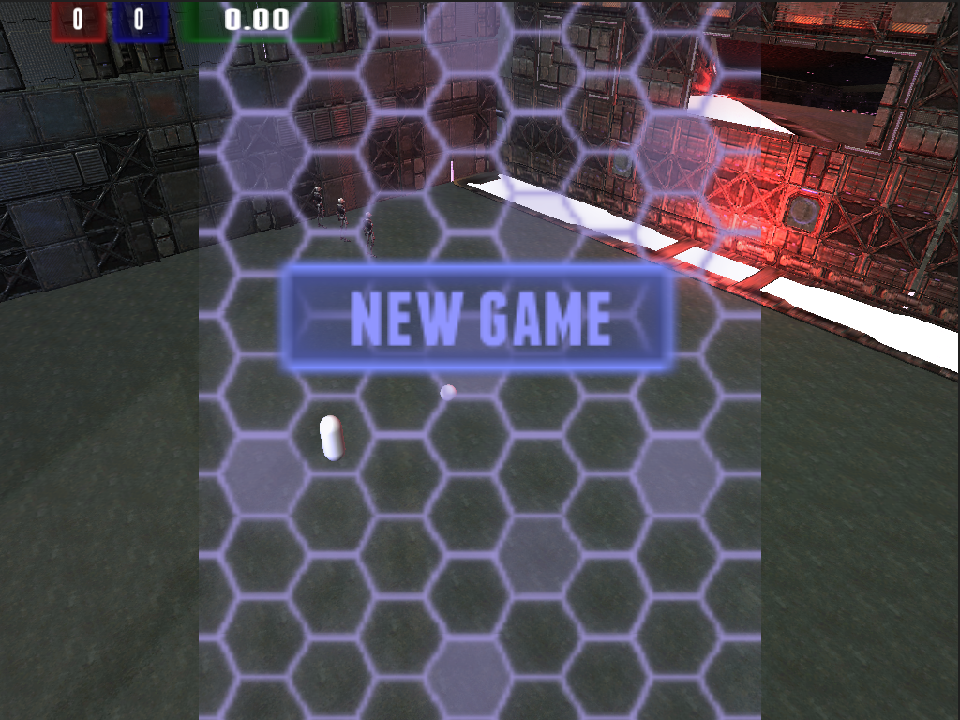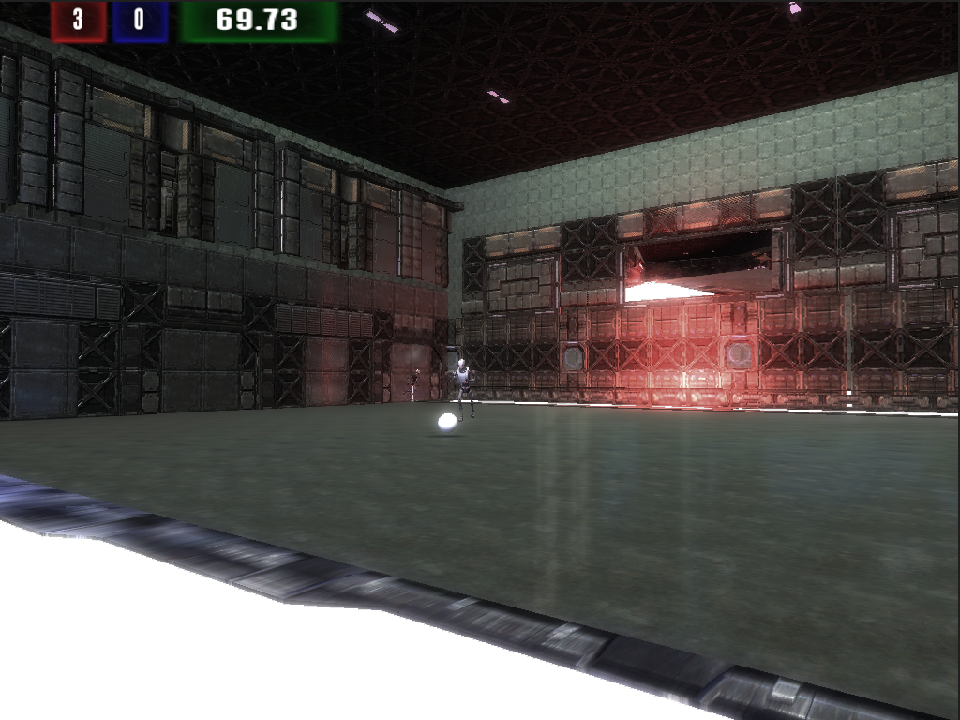Articles tagged 'code'
How to build a RubyMotion status bar app that updates in the background Nov 7 2013
In our last post we looked at how easy it is to create an OS X menu bar app using RubyMotion. This time around, we'll look at one of the ways we can make status bar apps more useful - having it fetch and display data from an external source in the background. In our specific example, we'll be wrapping the top commandline tool, to pull out CPU usage and display it. It should demonstrate how you could replace that and roll in calls to other system commands for different data, or even API calls to web services to pull in live data from there too.
The code is open source and available here. It's based on using osx-status-bar-app-template that we detailed in the last post, so if you want to build this yourself as we go along in the article, start by installing the osx-status-bar-app-template gem and creating a new app using that template.
Extensions
First of all, we have one other code file besides the app delegate in the codebase. In app/extensions/ns_menu_item.rb, we have the following:
class NSMenuItem
def checked
self.state == NSOnState
end
def checked=(value)
self.state = (value ? NSOnState : NSOffState)
end
end
If you've worked with Ruby before, you'll know that you can re-open classes to add methods to them, and if you've worked with Objective-C much you'll know that you can do something similar with categories. All we're essentially doing here is adding some convenience short-hand methods to menu items to allow us to check and uncheck them, and to see if they're checked. You'll see how this is used shortly.
Setting up our menu
Let's setup the menu items we need in app/app_delegate.rb. The idea is we'll have three options, Total to show total CPU usage, User to show the user CPU usage, and System to show the sys CPU usage value. In our applicationDidFinishLaunching method, alongside the default menu items created for about and quit, add our three new menu items in:
@total_item = createMenuItem("Total", 'clickTotal')
@total_item.checked = true
@status_menu.addItem(@total_item)
@user_item = createMenuItem("User", 'clickUser')
@user_item.checked = false
@status_menu.addItem(@user_item)
@system_item = createMenuItem("System", 'clickSystem')
@system_item.checked = false
@status_menu.addItem(@system_item)
We'll also add the following to applicationDidFinishLaunching:
@user = 0
@sys = 0
self.updateStatus
We'll be implementing updateStatus shortly, but it's what sets the title text in the menu bar based on the current values, which we've defaulted to 0 above.
Next up, we need to implement the event handlers for each menu item click. We're going to get a bit funky with the selection, so that if you check Total, it only shows that, and unchecks the other two. You can select either or both of the other two to show, and if you deselect both, it goes back to having Total selected. Our three event handlers look like this:
def clickTotal
@user_item.checked = false
@system_item.checked = false
@total_item.checked = true
self.updateStatus
end
def clickUser
@total_item.checked = false
@user_item.checked = !@user_item.checked
self.mustSelectSomething
self.updateStatus
end
def clickSystem
@total_item.checked = false
@system_item.checked = !@system_item.checked
self.mustSelectSomething
self.updateStatus
end
def mustSelectSomething
@total_item.checked = true if !@user_item.checked && !@system_item.checked
end
If you select the total one, it automatically unchecks the other two, and you can't click to unselect it. If you select either user or system, it will uncheck the total one, and either uncheck or check itself, depending upon its current state. They both also use the mustSelectSomething method to double check and ensure that if after the click the result is that neither is selected, then the total becomes selected again. All three event handlers finish up by triggering a call to update the status text. Let's look at how that is implemented next:
def updateStatus
if @total_item.checked
@status_item.setTitle("CPU: #{sprintf("%.2f", @user + @sys)}%")
else
text = []
text << "User: #{sprintf("%.2f", @user)}%" if @user_item.checked
text << "Sys: #{sprintf("%.2f", @sys)}%" if @system_item.checked
@status_item.setTitle(text.join(", "))
end
end
Here is where we're using the status of each menu item, checked or unchecked, to decide what to show. If total is checked, we're showing the sum of both the user and sys values as a total CPU usage figure. If not, then we're showing user, sys, or both, based on which ones are checked. Hopefully by now it's obvious why we added those convenience methods to the menu items, to make seeing if an item is checked a bit less verbose!
If you run the app, you'll see it works, showing 0.0% for all figures, but allowing you to toggle between the various different displays. So what we're now missing is the external source to give us data, and a way to have it run in the background to update the status bar all on its own.
Driven by data
We're going to use the top command as the source for our values, and we're going to use IO.popen to open up a pipe to the command sampling values continuously. top produces a lot of data, so we'll be filtering it out and looking for the specific line that contains CPU values, then parsing those out. It's not too tricky, and the whole thing looks like this:
def startTop
IO.popen("top -l 0") do |f|
while true
unless((line = f.gets).nil?)
if line[0...10] == 'CPU usage:'
line.gsub!("CPU usage: ", "")
line.split(", ")
@user, @sys = line.split(", ").map { |p| p.split("%").first.to_f }
self.updateStatus
end
end
end
end
end
Running top -l 0 is what gives us the output in a format we can work with from a script - by default top is pretty clever, and replaces the output every sample so that when you run it in a terminal, it seems like it updates on screen (rather than scrolling in new data for each sample). By passing -l we're asking it to run for a specific amount of samples, giving us the output in a raw form, and by specifying 0 rather than a set amount, we're telling it we want it to run infinitely. With a pipe open to that command running endlessly, we can then read each line, check to see if it's the line we're looking for, and then parse out the data. The lines we want look like this:
CPU usage: 3.79% user, 3.12% sys, 93.8% idle
Once we strip out the CPU usage: heading, we can then split on the comma to separate our values, and split on the % to separate the value from the name. We can then parse it as a float, and we just pull out the first two as our user and sys values (we don't use the idle value). This is an example of how Ruby's superior string handle really comes in handy, you can see what our breakdown and parsing of that line looks in a Ruby console:
> line = "CPU usage: 3.79% user, 3.12% sys, 93.8% idle"
=> "CPU usage: 3.79% user, 3.12% sys, 93.8% idle"
> line.gsub!("CPU usage: ", "")
=> "3.79% user, 3.12% sys, 93.8% idle"
> line.split(", ")
=> ["3.79% user", "3.12% sys", "93.8% idle"]
> line.split(", ").map { |p| p.split("%") }
=> [["3.79", " user"], ["3.12", " sys"], ["93.8", " idle"]]
> line.split(", ").map { |p| p.split("%").first }
=> ["3.79", "3.12", "93.8"]
> line.split(", ").map { |p| p.split("%").first.to_f }
=> [3.79, 3.12, 93.8]
We fairly effortless and reliably go from a string output from top, to pulling out the two values we need. From there, it calls updateStatus to reflect the updated values, and we're golden. Except, how does this method get called? If you try to call startTop directly from within applicationDidFinishLaunching, then it will fire up and continuously run to pull out values - but you can't interact with the menu bar app at all, and it won't update beyond the initial value being shown. This is because our startTop method runs endlessly, and thus blocks the main thread when called in that manner. Any UI interactions or any further interaction with the app doesn't work. We need a way to explicitly call that method in the background of our app, so it happens on a separate thread. Luckily, this is fairly straightforward - add this to the end of applicationDidFinishLaunching:
self.performSelectorInBackground('startTop', withObject: nil)
This call returns immediately, firing up that method in a background thread, and meaning that interaction with the app continues as normal, and our startTop method keeps running in the background, parsing out the latest values and updating the status bar title text. Voila, we have an app that is talking to a data source in the background, and updating the status bar all on its own. Replacing the startTop method with whatever data source you want to regularly query to return data to show in the status bar would be fairly trivial.
If you fire up the app now, you can see it update in real-time:
![]()
What next?
What data sources can you think of that'd be useful to ping and show data from in your status bar? Chances are there are a bunch of things you'd like to keep an eye on, and now with just a small amount of code, and RubyMotion, you can! With CPUTrackerMenu too, you can even make sure that your own app isn't taking up too much CPU by running in the background!
In a future post we'll look at integrating with web service APIs from within your RubyMotion app - in the meantime, any questions related to this article, a previous article, or RubyMotion dev in general, let me know in the comments below, or catch me on Twitter @ejdraper!
CommentsHow to quickly get started creating status bar apps for Mac OS X using RubyMotion Oct 18 2013
Recently here at KickCode we've been working on our first Mac OS X application, due for submission to the App Store shortly, and using RubyMotion. We'll be unveiling it shortly, but it's a fairly simple utility app that lives in the status bar. Status bar apps are quite useful, whethere it's a utility for day to day productivity tasks, or whether it's a connection or window into an online service, that provides background syncing, notifications, or other information.
New gem
The good news is, they're fairly simple to get up and running using RubyMotion! Indeed, as with a lot of work in RubyMotion, it's a lot less effort than building the equivalent in Xcode and Objective-C! And we've just made it a bit easier still, with a small gem called osx-status-bar-app-template that provides you with a new RubyMotion app template.
Simply run:
gem install osx-status-bar-app-template
And then once installed, you can go ahead and create your new RubyMotion app using the template:
motion create --template=osx-status-bar-app TestStatusBarApp
Then simply fire it up to see the basic skeleton app in action, ready for building upon:
cd ./TestStatusBarApp
rake
At this point you'll see an entry called "TestStatusBarApp" appear in your status bar, and clicking it will show you three options - a working about window, a custom action to show off how you handle menu item events, and a quit command. Note that the app doesn't appear in the dock or the cmd+tab window, as it resides solely in the status bar!

How it works
As this is a RubyMotion template, it basically just creates the app skeleton for you, so we can delve into the code to understand better how it's working, and how we can build on it.
To make the app status bar only, and have the dock and cmd+tab window ignore it as a targetable window, we have added the following to our Rakefile:
app.info_plist['LSUIElement'] = true
We've also updated the spec/main_spec.rb to reference and test the status bar menu items instead of windows by default - you'll want to update this as you make changes to your menus.
The rest of the good stuff happens inside app/app_delegate.rb as you might expect - and it's surprisingly little code. In our applicationDidFinishLaunching method, we're setting up a new NSMenu, and then creating a status item to sit in the system status bar:
@status_menu = NSMenu.new
@status_item = NSStatusBar.systemStatusBar.statusItemWithLength(NSVariableStatusItemLength).init
@status_item.setMenu(@status_menu)
We're using NSVariableStatusItemLength so that the status item can match the content. It's easier to setup this way, but bear in mind that you probably don't want the content that'll appear in the status bar to be changing width too dramatically or too often, as that could be quite annoying!
Next up, we just set the highlight mode to true so that when you click the status bar item you get the blue highlight to show that you've clicked it, and we're also setting the title to the app name:
@status_item.setHighlightMode(true)
@status_item.setTitle(@app_name)
After that we can setup some of our menu items, but we're using a helper method to make things a little less verbose:
def createMenuItem(name, action)
NSMenuItem.alloc.initWithTitle(name, action: action, keyEquivalent: '')
end
This just sets up a new menu item with the specified title and action (more on actions in a minute), and returns it. We can then use it like this:
@status_menu.addItem createMenuItem("About #{@app_name}", 'orderFrontStandardAboutPanel:')
@status_menu.addItem createMenuItem("Custom Action", 'pressAction')
@status_menu.addItem createMenuItem("Quit", 'terminate:')
Actions are just references to methods that will act as event handlers for the menu item being clicked. The first and third items have actions that are "built-in" to OS X apps - namely with the default app structure, the about panel is already there and ready to use, and "orderFrontStandardAboutPanel:" shows that window. It contains a list of credits derived from a text file in the "resources" folder of your project ("Credits.rtf"). Within our new template, this is still the same as the one that comes with the default OS X template for RubyMotion, and should be edited to reflect your own details. The third item, with action "terminate:", as you might expect refers to a method that is already accessible and that shuts the app down. It's important to provide a way for the user to shutdown your status bar app, as it doesn't appear in the dock or the "Force Quit" list!
The second menu item there is more interesting - "pressAction" is our own defined method, and acts as our event handler for a click on that item:
def pressAction
alert = NSAlert.alloc.init
alert.setMessageText "Action triggered from status bar menu"
alert.addButtonWithTitle "OK"
alert.runModal
end
This too is fairly basic - we're just popping up an NSAlert dialog to show that the menu item has been clicked, and the event handler has correctly received the event. That's all there is to creating a basic status bar app in RubyMotion!
Extending our app
Now let's extend our default app skeleton provided by the gem to do something a little more interesting. We'll have a menu item action that updates the content of the status bar item itself. First of all, let's update our spec to expect a fourth menu item:
it "has four menu items" do
@app.delegate.status_menu.itemArray.length.should == 4
end
Then, in our app delegate, lets setup a new menu item above the "quit" item, called increment:
@status_menu.addItem createMenuItem("Increment", 'pressIncrement')
Lastly, let's implement our event handler:
def pressIncrement
@count ||= 0
@count += 1
@status_item.setTitle("#{@count} times")
end
Here we're establishing a variable to keep track of our count, if one isn't already set, then we're incrementing it. Finally we're referencing our main status item (which remember refers to the item that sits in the status bar itself, not any of the child menu items that show when you click on the status bar item), and we're updating the title with the count. Now if you fire up the app, and click "Increment" from the status bar app menu, you'll see the value in the status bar update!

From here you can see how it'll now be fairly straightforward to start building slightly more useful functionality into the app, either hooking into system stats or calls to provide data, or perhaps calling out to a third party API to do interesting things, making it all available from the status bar. In a future article we'll look at how to run things in the background to do something interesting that updates the status bar without direct user interaction.
Feedback welcome
In the meantime, check out the gem, and let me know what you think! Any questions or comments on the above are welcome, either below or @ejdraper on Twitter!
CommentsHow to refresh your RubyMotion app for iOS 7 in 30 minutes or less Oct 9 2013
With iOS 7 now launched, and with one of the highest adoption rates ever seen amongst mobile phone owners (estimates put it at around 200 million inside the first few days, compared with 100 million in a similar timeframe for iOS 6), it's a great time to upgrade any apps you might have built to really look snazzy on the wildly revamped OS. Your apps will work of course, regardless of whether you take the time to update them, but if you want them to fit in with the much improved user interface, there are a few quick wins available.
Upgrading RubyMotion
You'll need to make sure you're running the latest RubyMotion, and make sure your app is building with it (if you've locked into a previous version before in your Rakefile, either lock in to the latest version, or remove the version to use the latest one you have installed, after running the update). Now the nice thing is that with Xcode 5, iOS 7 SDK, and RubyMotion 2.8+ installed, rebuilding your app will let you see your app running with the iOS 7 style UI on the iOS 7 simulator. If you're using default controls such as navigation controllers, tab bars, and table views etc, your app will get a nice visual upgrade, that is completely backwards compatible (i.e. still uses the familiar old styles) on iOS 6 and previous.
New shiny
Having iOS 7 skins for default controls is all well and good, and puts you above a vast majority of apps that for whatever reason will never see another update (an app has to be rebuilt with the iOS 7 SDK and re-submitted, even if there are no other changes, to get the new default look for iOS 7, otherwise it'll look like an iOS 6 blast from the past!). But what about nice new features, like the status bar colour tinting? With a small little snippet, you can get the super sweet colour way tinting that effortlessly melts into the status bar, and which serves two distinct purposes. The first is that the visual effect gives your app the feel of having more real estate and room to play with, as there isn't an abrupt cut-off for the status bar any longer. The second is that it can help to reinforce branding, with your app or company colours now nailed to the mast for the header of their phones screen, with no status bar looming over everything else. Here is how we go about doing that:
For an app that has the root view controller set to a UINavigationController, then from within our AppDelegate we need to add the following:
def application(application, didFinishLaunchingWithOptions:launchOptions)
...
@window.rootViewController.navigationBar.barTintColor = UIColor.colorWithRed(0.64, green: 0.64, blue: 0.64, alpha: 1.0)
@window.rootViewController.navigationBar.translucent = true
@window.rootViewController.navigationBar.tintColor = UIColor.blackColor
...
@window.makeKeyAndVisible
true
end
Now obviously you can substitute your own colors in, but essentially we've picked a nice color for the status bar heading, and we've set translucent to true to let us see the shadow of things passing through underneath it, which is a nice effect. Lastly we set the tint color to black so that the icons in the status bar look right with our color, but again you can find a pair that matches with your colors and branding.
I'm testing this out on our app AlbumAlert, and you can see that when you fire it up, you end up with something like this:
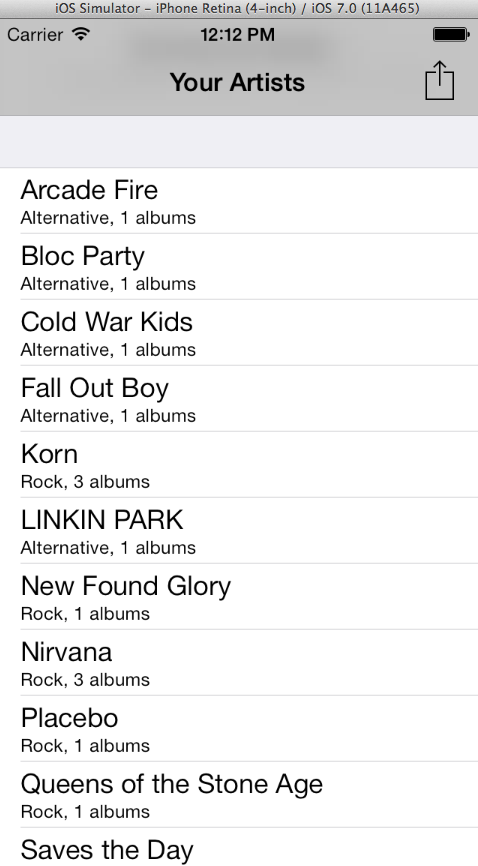
So that all works fine, however I imagine at this point that you probably don't want to support iOS 7 solely. You may in time make that switch, or at least offer features that depend upon iOS 7, but if you're using mainly default UI controls, you can easily ensure you still support iOS 6 and previous too. Let's see what the situation is with our changes on iOS 6 by running our app with the 6.1 simulator (you will need to make sure it's installed from within the Xcode Downloads section if you're having issues, as well as any other simulators you want to test with). To fire up a specific simulator version:
rake target=6.1
Replace 6.1 with whatever version you want to test with - after it builds and runs, you'll see however that we have an error:
Terminating app due to uncaught exception 'NoMethodError', reason: ' 315:in `application:didFinishLaunchingWithOptions:':
undefined method `barTintColor=' for #<UINavigationBar:0xab390c0> (NoMethodError)
This is because the barTintColor method is new to iOS 7 - so how do we ensure we do one thing for our UI in iOS 7, and stick to the older way of doing things for past versions? We can query the version number of the OS in this particular case, which changes our code as follows:
if UIDevice.currentDevice.systemVersion.floatValue >= 7.0
@window.rootViewController.navigationBar.barTintColor = UIColor.colorWithRed(0.64, green: 0.64, blue: 0.64, alpha: 1.0)
@window.rootViewController.navigationBar.translucent = true
@window.rootViewController.navigationBar.tintColor = UIColor.blackColor
else
@window.rootViewController.navigationBar.tintColor = UIColor.colorWithRed(0.64, green: 0.64, blue: 0.64, alpha: 1.0)
@window.rootViewController.navigationBar.translucent = false
end
Here we are using our specific color as the tintColor for pre-iOS 7 versions, which will keep our color branding, but isn't quite as snazzy as the new iOS 7 UI. We're then only setting barTintColor when the version is 7.0 or greater. For other feature differences you may find specific flags you can check to determine if the feature is available, rather than relying on the overall OS version number, but in this case it's an easy check to make to differentiate between iOS 7, and previous OS versions.
Now if we fire up our app in 6.1 it'll look as follows:

You can re-test in iOS 7 too to ensure it still has our nice new snazzy style navigation bar, which it does. And that's it! We're taking advantage of a new design feature to make our app feel more at home on iOS 7, while maintaining backwards compatibility for users on older versions of the OS.
Final thoughts
This is just a quick peek at the low hanging fruit on offer, where you can spend maybe 30 minutes on each RubyMotion iOS app you have, re-submit them all for approval, and take advantage of the wave of iOS 7 app updates happening as users update their devices. Instead of being left behind and reminding your users of a forgotten user interface, you can be at the forefront of Apple's new interface revolution.
Remember, if you need any help with your RubyMotion app, I'm available by the hour, or by the week, and can take your app to the next level. Contact us today to find out how.
CommentsUnity Render Texture Sep 13 2013
UPDATE: All engine features are now available in both Personal and Pro editions of Unity, so you no longer need a paid Unity license to use this feature!
This is a fairly brief tutorial on how to setup a Render Texture. This feature makes it trivial (you don't even need any code) to show the live feed from a secondary camera on a screen within your game. I used this to great effect in Velocity Ball for 7DFPS, to show goal line views above each endzone!
I've made a video which covers using this technique on a basic Render Texture - check it out now to see how easy it is to use this feature in your games!
One thing I forgot to mention at the end of the video is that the scene being rendered on the render texture can come out a little dark - you can try different shaders to find one that works for your use, specifically something like "Unlit/Texture" will end up a lot closer to the "Camera Preview" for your secondary camera, but you might find that there is a specific shader you want to use to achieve a certain effect, in the same way that you can apply different scripts and effects to your secondary camera, and they too will be shown as part of the renderered view on the texture.
Here is how I put the technique to use in my 7DFPS game, Velocity Ball:

If you have any comments, let me know on this post, on the YouTube video, or you can catch me on Twitter @ejdraper. If you have suggestions for other tutorial screencasts, let me know - I'm looking to do more, fun little 5 minute videos on various topics to give you tips, tricks and insight into different Unity features!
CommentsThe Power of Prototyping Sep 5 2013
Recently I've been spending some time prototyping different game ideas. Partly this was so that I could get to grip with a wide variety of features of Unity - different types of game prototypes have lent themselves to me learning and polishing my knowledge on different areas of the engine. But also, it's a great way to quickly identify the ideas that work, and the ideas that don't.
Prototyping power
What's so great about prototyping then? You're still building games, perhaps smaller versions to test out, but it takes time, and you still need to decide which idea to work on first. That means working out which one you think might be most enjoyable to play. The difference is though that when you're prototyping you are quite often using temporary or transient placeholders for the majority of the structure of the game. The aim is to do the minimum amount possible in order to be able to play your idea, to test to see if it works, and to see if it is fun. That means that in terms of art and design assets, you can look to use stock assets, or temporary art. In terms of code, you can treat it very much as a hackday - use a game jam mentality, where you want to get the mechanics for the game up and running as quickly as possible, and you can look to extract the logic and tidy things up later if you pursue the idea.
Constraints are good
Speaking of game jams and hackdays, quite often constraints like that fuel creativity. Ordinarily, most of us are probably used to writing code in the nicest, cleanest way possible, and building assets in a way that makes them easy-to-use, re-usable, and flexible. But the constraints of a time limited game jam or hackday means that we're free to forget some of those things, and instead just let our creativity flow. We know that the end result is simply a playable validation (hopefully!) of our idea, rather than a shippable product (even if you do actually put it online so people can play it), so we can cut a few corners to test our theories, and then simply revisit and improve those things if we decide to pursue it.
From prototype to finished product
In fact, if we do decide to turn a prototype in to a real game we want to ship, we might well end up rewriting or rebuilding most of it. A prototype by definition is an experimental, primitive model on which something else is based, most often made out of placeholder parts. It is designed to test the theory behind a product in practice, and to help build specifications for then making the real product. Our prototype therefore serves a purpose not just in establishing if our idea is any good, but also, if it is, in setting out how we want to build the real deal - but this doesn't mean getting things right on the first go. It might be that during the prototype construction, we stumbled upon some pretty neat solutions that we'll want to keep - or it might be that we know we have the right idea, but it can be built better, and the prototype shows us the things we should be doing differently and improving. In terms of code, that might equate to making it more performant and smarter, and in terms of art that might be making something more detailed and more intricate, or even throwing it out entirely and changing the style while keeping the mechanics. Either way, a prototype paves the way for success - and the ones that don't make it, we can be safe in the knowledge that we didn't spend ages figuring out that they won't work!
Reflection
One other thing about prototypes is that you can get the idea that's in your head out there and into a playable form much quicker, as we're all probably guilty of thinking up ideas but then not implementing them in any form to test them out. After the prototype is finished, then you can even forget about it for a bit - you could work on another project, and just let the ideas that you've put into practice stew for a while, to see if time makes it better or worse. It's fairly natural for us to think that something new is better, because it's fresh, and it's our most recent work. Time helps to level that playing field, and then you can revisit your prototype with a more even handed and impartial view on things, determined to root out what works, and replace what doesn't. It might even be that you decide not to pursue it - but perhaps there is something in the prototype that you can keep and carry over to another project. If not, then you've almost certainly grown and taught yourself something in the process at least, so usually there is always something to be gained from knocking together a prototype!
Coming soon
We have another couple of prototypes I've worked on recently that I'll put up for playtesting soon! Follow me on Twitter so you don't miss out!
CommentsThrowing Shapes Aug 23 2013
I wanted an excuse to play around with Futile, the 2D framework for Unity by Matt Rix, especially since I read that it's quite easy to pick up if you're familiar with Cocos2d, which I am. I figured a simple puzzle or shape game would be best, so I didn't have to spend too long messing around with assets, so I came up with the idea for Throwing Shapes.
It's designed for touch screen devices (although right now you can just play the prototype in your browser) and specifically asks you to throw shapes, either to the left of the screen, or to the right of the screen. Throwing them to the left "scores" them, removing them from play, and incrementing your score. Throwing them to the right makes them split into three new shapes from the left. You start with a single shape, and a 30 second countdown, and the idea is to score as many shapes as you can in the timeframe. It's a fairly straightforward risk/reward dynamic, with you spending time splitting the shapes into more, and having to figure out when you bank the shapes you have to boost your score.
I have a fair few other ideas to extend it, as it isn't particularly challenging or providing of much entertainment more than a couple of plays right now. It'd be nice to introduce levels and increasing difficulty - starting with what the prototype has now, building up to only scoring shapes when thrown through a smaller and smaller gap on the left hand side, maybe even leading to sorting shapes by type or colour when scoring, making it a bit more than a frantic mashing of dragging fingers. It also lends itself to GameCenter leaderboards to compete with friends, given the score based nature.
The music as well is just a placeholder at the minute, me messing around with Garageband and the excellent 8-bit plugin, as well as just having the music shift to suit the context (more frantic in the last eight seconds to represent the final countdown).
Working with Futile was awesome, especially as Owen Goss released a starter script to help you get a blank Unity 4.2 project up and running with Futile incredibly easily. It certainly takes the focus out of the Unity editor and lets you concentrate on the code - whether that is a good thing or not is probably based on how much you like the Unity editor. I find it very useful for 3D games, but for 2D I prefer the structure of setting out my sprites and layers in code, and again this comes from working with Cocos2d a lot. Futile is very similar, and overall it doesn't take a lot of code to do some cool stuff. I'd recommend playing with it if you have an interest in cross-platform 2D games for sure.
So check out the video above, and then play the game for yourself - I'm thinking I might add a few more challenges and levels to Throwing Shapes, add GameCenter support, and then tidy it up a bit to get it on the App Store for iOS soon - what do you all think?
Comments7DFPS: after the dust has settled Aug 21 2013
I thought it might be fun to look back at 7DFPS, now the dust has settled, to look at what went right and what went wrong with the development of Velocity Ball. The observations here might be useful to other people doing a time limited game jam in future, and certainly will help me to solidify my experiences to make next time around even better.
Positives
- I learned a lot about Unity, in a very short space of time
- I shipped a pretty much complete (if a bit buggy, and short on content) game concept in 7 days
- 7DFPS gives you a spotlight, so a bunch of people have played the web and Mac versions!
- I think the game idea has a lot of potential, and I'm left with a lot of ideas on how to improve it and extend it
Improvements
- I probably spent too long on a few bells and whistles, then had a few late breaking physics related bugs that were tough to fully nail down and fix before the end - specifically I was messing around with the image effects to create the splash screen loading into the main game, as well as alternate camera angles for the main menu, and the goal line cams that show on big screens above each endzone
- The game doesn't have much longevity, and isn't particularly taxing as the AI is fairly one directional at the minute
On the whole though, it was an enjoyable exercise, and Velocity Ball is definitely something I'd like to continue working on and building out from the prototype it is now, into something bigger and better.
Other entries
Another bonus of course was being able to take a look at what other people can get done in a week - and it's pretty humbling and awesome to see some of the amazing things people did. Some clearly focused on short, polished experiences, while others worked on a broader, more ambitious vision that had a little less polish, but there were some gems in there. Here are a few of my favourites, after having gone through just a small percentage of the 167 games that were finished.
Really polished, with the design fitting the concept perfectly - the idea is to escape each maze, with them seemingly getting tougher and tougher, on your way to the escape pods
Old school style fragfest, frenetic multiplayer action - a great variety of weaponry, and it even has it's own stats server and leaderboards, great for bragging rights!
Nice change of pace, aerial combat - good style, was hard to test the actual combat as no one else was on when I tested it, but I can imagine it'd be quite tense!
Another innovative idea, this time a puzzle game set inside museum paintings, 2D puzzles in 3D - nice to see such an abstract, fresh concept squeezed into a game produced in such a short space of time
Incredibly stylish aesthetic, with a great unique selling point in that time only moves forward in the game when you're moving - would make a fantastic full game
Unity
Worth noting that all of the above games were built using Unity, just like Velocity Ball - I'm not sure exactly, but it seems like a good majority of the games were built with Unity, quite possibly as it lends itself so well to being able to get something up and running in a very short space of time, without really having to sacrifice the quality in visuals or fidelity that you might have expected from such a rapid tool in the past.
Over to you
How about your 7DFPS? What was good, what was bad, and what would you do differently next time? And what are your favourite games from the jam? Sound off in the comments, or hit me up on Twitter.
CommentsVelocity Ball (#7DFPS): Dev Blog #3 Aug 19 2013
7DFPS finished a couple of days ago, and I just about wrapped up a version of Velocity Ball I was happy with. It then took me a few days to sort out a video demoing the game, and also a downloadable build.
You can check out more about the game, including the Mac download and controls (keyboard/mouse or PS3 controller) for the game here - Windows build hopefully coming soon, and I might well get a build running on the OUYA too.
I'm pretty pleased that in a week I was able to get 2v2 gameplay with (fairly limited) AI in, working arena, some nice special effects, and proper game timers, scoring and restarting. I had a fair few other ideas beyond that, but 7 days isn't quite as long as it seems! Below is the video run through of what the build looks like right now:
Check out the video - and if you're on Mac, download it and give it a go yourself! You can let me know what you think in the comments on this post, on Twitter, or via the contact form. I'm going to pause and take stock of the project a little bit now (and work on some other prototype ideas), but then will return to it and do another iteration on the idea with feedback and refinements as I think it could be a lot of fun with a bit more time and attention!
If you've worked on a 7DFPS game too then please let me know - I'm checking out lots on the 7DFPS site, but don't hesitate to shout about your game so I know to take a look!
UPDATE: After a few requests, I've added the ability to play the game in browser using the Unity web player. Click here to check it out!
CommentsVelocity Ball (#7DFPS): Dev Blog #2 Aug 14 2013
Just a couple of days to go now for 7DFPS, and since the last dev blog I've only really had time to improve the arena and presentation a bit, and add a menu.
Here are a few screenshots of those features:
So I'm refining the list of what is possible in the remaining couple of days (multiplayer is definitely a post-7DFPS task now), and I'm hoping to get the following done:
- Sound effects (the game is entirely silent right now!)
- Countdown restart and position reset after each goal to make it more tactical and less hectic
- Improved AI and ball physics
- Getting games going solely with AI, for a spectator mode, and/or to make the main menu more interesting
- Improving the UI and presentation a bit further
- Dual stick controller support
The next dev blog will definitely be a video run through, most likely fairly close to the end of 7DFPS in the hope that I can show off as many of the above features in there as possible! I'll then probably package the game up for download on Mac (Windows too if I get time to test it).
A few more resources that have been useful in the last couple of days:
- NGUI: Next-Gen UI, great asset for building user interfaces on top of and around your games
- NGUI Basic Menu, a cracking little tutorial video on putting together a basic menu using NGUI
Hope everyone else is making good progress, looking forward to spending some time looking at other entries over the weekend!
CommentsVelocity Ball (#7DFPS): Dev Blog #1 Aug 12 2013
3 days into my 7DFPS game, and things are progressing quite well. I've learned the basics of blocking out arenas in Blender, and setting them up properly with UV unwrapping for texturing them in Unity.
I've got working ball physics (with a few quirks to be ironed out), and possession/throwing of the ball working. I've also implemented the two endzones, and got some basic AI working with teammates and opposition players in a 2v2, as well as scoring (red vs blue teams, naturally). The bot characters even have swish idle to run animation transitions after messing around with Mecanim.
I'm planning on doing a proper run through video once I add a few more bits in, namely I need to add a time limit to games, and also fine tune some of the mechanics for scoring, resetting after a score, and some of the ball physics and AI edge cases. At the minute it's only working on keyboard/mouse too, so I'd like to really getting it working on a controller (either OUYA or PS3 I think). After that, I can start to flesh out the content a bit more, sound effects, special effects, different arenas and team selection, and if I can improve the AI, it might be playable with more than just 2v2 as well (right now the bots go a little loopy if there are too many!). And who knows, maybe I'll get on to some multiplayer even which would be really great!
Some of the great tutorials and resources I've used so far:
- Simple FPS Tutorial Part 1
- Introduction to UV unwrapping
- Unity 4.0 - Mecanim Animation Tutorial
- Unity Documentation
- Free robot asset from Unity, along with re-targeted animations for idling and running from the Mecanim tutorial
- Stunning sci-fi prefab and texture pack, only using a couple of textures so far for a basic arena, but going to be making a lot more use of the rest of the content when I build out the proper arenas
Hoping to make enough progress now for a post like this each day until 7DFPS is up, but we'll see - how is everyone else getting on?
CommentsUpcoming Jam: #7DFPS Aug 8 2013
On Saturday, this years 7DFPS game jam begins!
It's a fairly straightforward jam - the only rules seem to be that you have 7 days to make a first person game. It's a great idea, as the first person genre is perhaps the most stale, certainly at AAA title level, so having hundreds, maybe even thousands of people getting together to work on crazy and fresh ideas for the genre sounds like fun.
I'll be taking part, and while not buttoned down 100% yet, I think I'm going to try to switch the S in FPS from "shooter" to "sports" - think something like the futuristic football and zero-G ball games you see in sci-fi movies, or Grifball from Halo but without any weapons. Perhaps even like a first person Speedball, for those that remember that far back.
Of course, how much I'm able to get done in seven days remains to be seen, but trying it and seeing is a part of the fun, and knowing that lots of like minded individuals are all trying to do something that isn't a Michael Bay-esque set piece driven FPS set in a modern theatre of war is going to be very refreshing.
Who else is joining in the fun? What ideas do y'all have? Get in touch and let me know on Twitter! I'll be posting up some regular progress updates throughout the week, and I look forward to playing some of the games you are going to be creating!
CommentsFrom 0 to 60 with Rails 4.0 Jun 25 2013
Now that Rails 4.0 has been released (and Heroku have announced that all new Ruby apps default to Ruby 2.0!), let's take a look at just how easy it is to get up to speed with the latest Ruby and Rails versions, so that we're using the most up-to-date tech for starting new apps.
Installation
To get up and running quickly with Ruby 2 and Rails 4.0 (using RVM), it's really pretty easy:
rvm get stable
rvm install 2.0.0
rvm use 2.0.0
rvm gemset use rails4 --create
gem install bundler
gem install rails
And then when the gems are installed, you can create a new app using Rails 4.0:
rails new my_rails4_app
Once that's all installed, you can get to grips with the latest changes in Rails 4.0 - but what are those changes?
What's new?
A lot of refactoring has gone on, with Active Record made more consistent, and more secure by default. Active Resource, Active Record observers, and Action Pack page and action caching have all been moved out of the core Rails framework and into their own gems.
Rails 4.0 has support for live streaming for persistent connections, and is now safe for threaded web servers by default. It also has a focus on making your user interfaces super snappy, with new caching techniques, declarative etags to ensure you're using all that HTTP has to offer, and the much talked about Turbolinks, turning your app into a single page app by making all links load using AJAX automatically. This focus doesn't detract from Rails being a great choice for JSON APIs for client side frameworks like Ember.js and Backbone.js though.
You can read more about the changes on the official Rails 4.0 release post.
Upgrading from Rails 3.2
In terms of upgrading existing Rails apps, you'll want to make sure you're on Rails 3.2 first, before attempting the jump to 4.0. From there, the biggest things that'll probably trip you up are the removal of attr_accessible and attr_protected, scopes changing to require a callable object (Proc or lambda), and Active Model Serializers no longer including the root element in output JSON.
You can read the full list of things to consider when upgrading here.
Questions?
Go forth and build with the latest and greatest Rails has to offer - remember, we've been doing Rails for 7 years now, so if you have any questions about the upgrade, or need an expert to help, get in touch!
CommentsPage 2 of 2 | Previous page